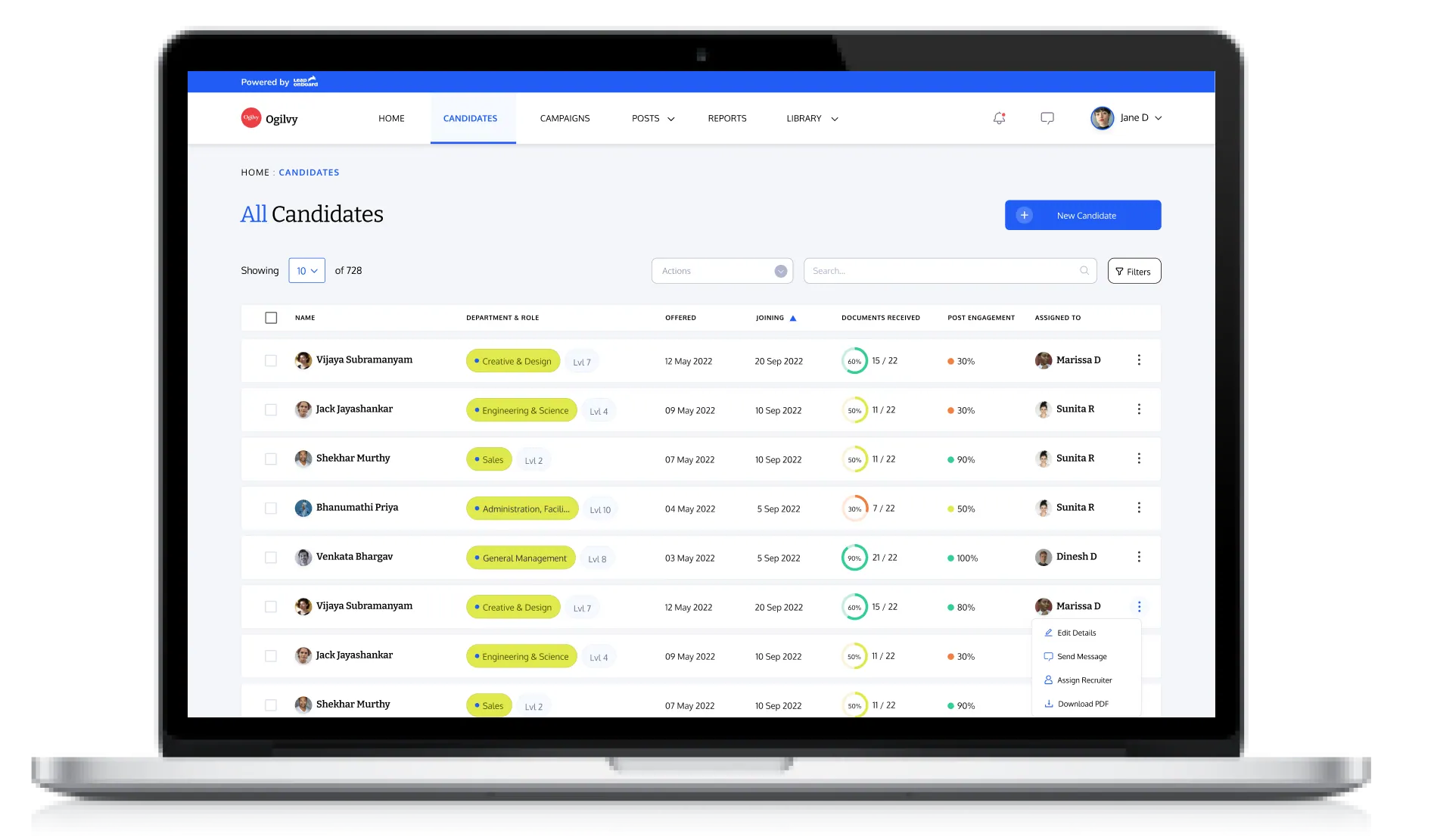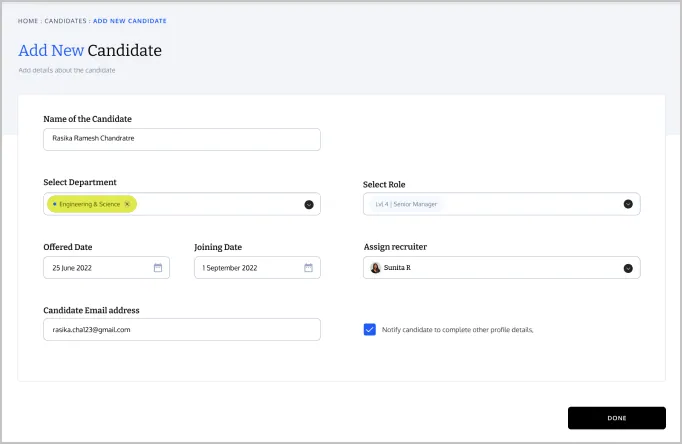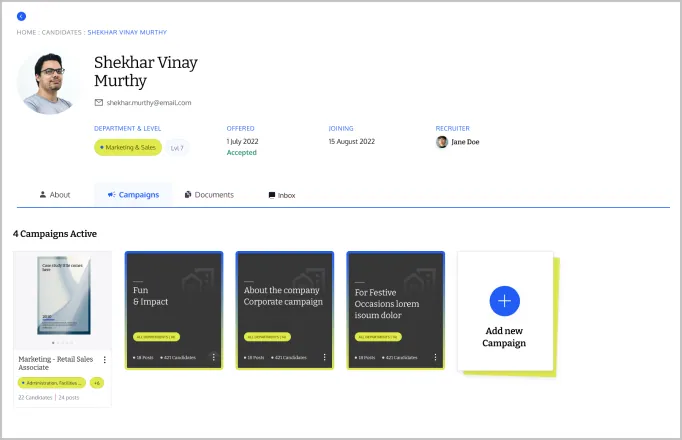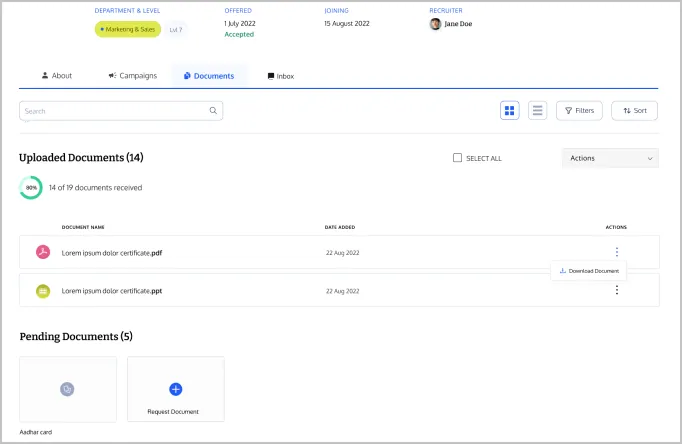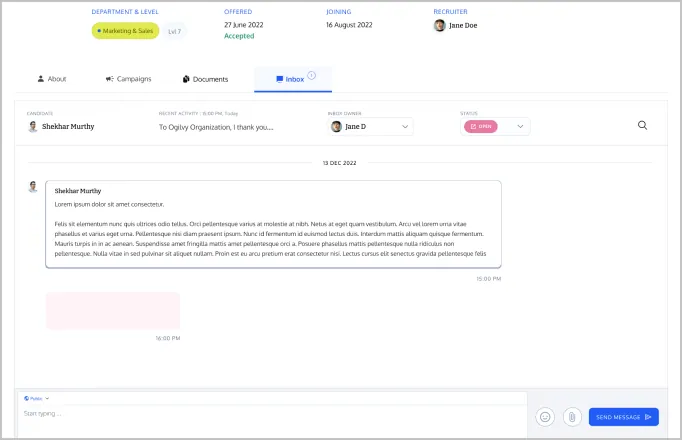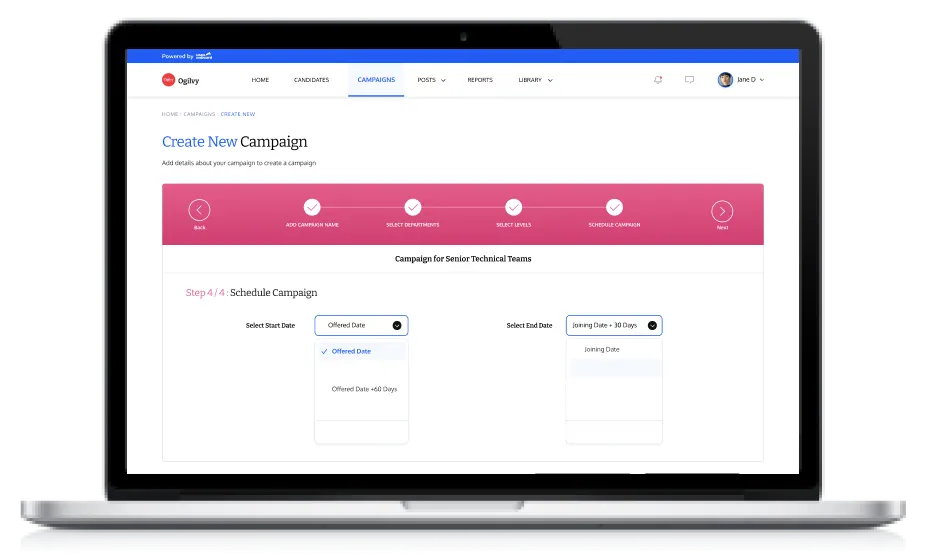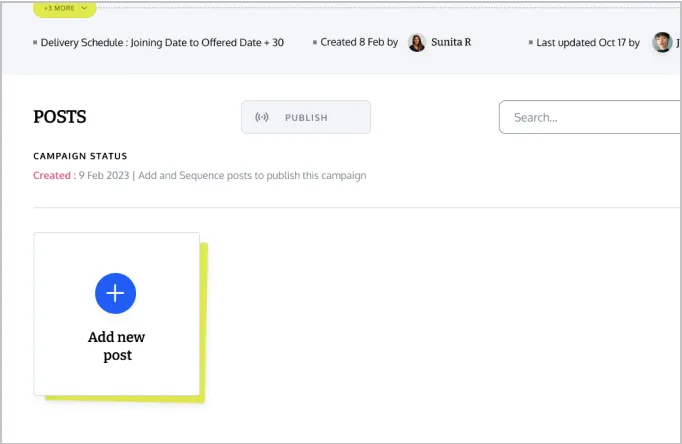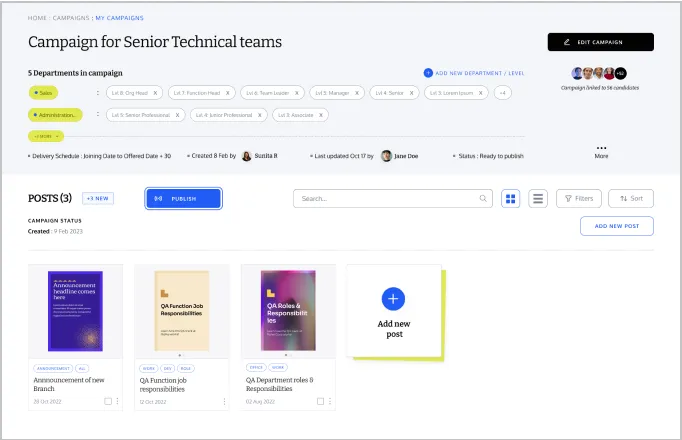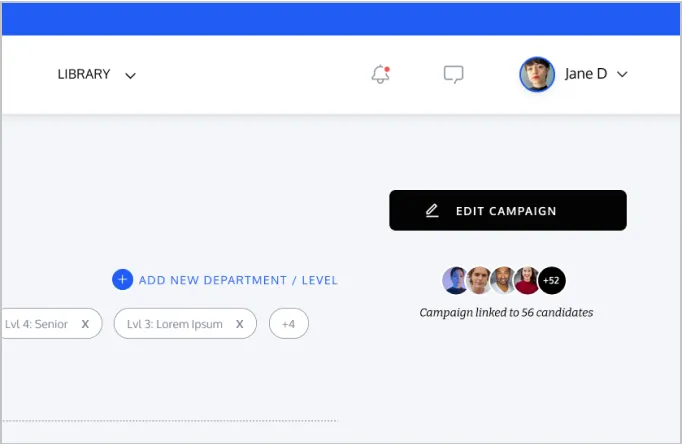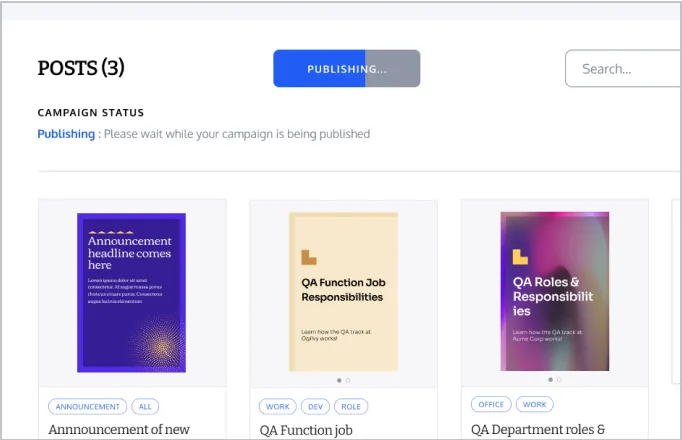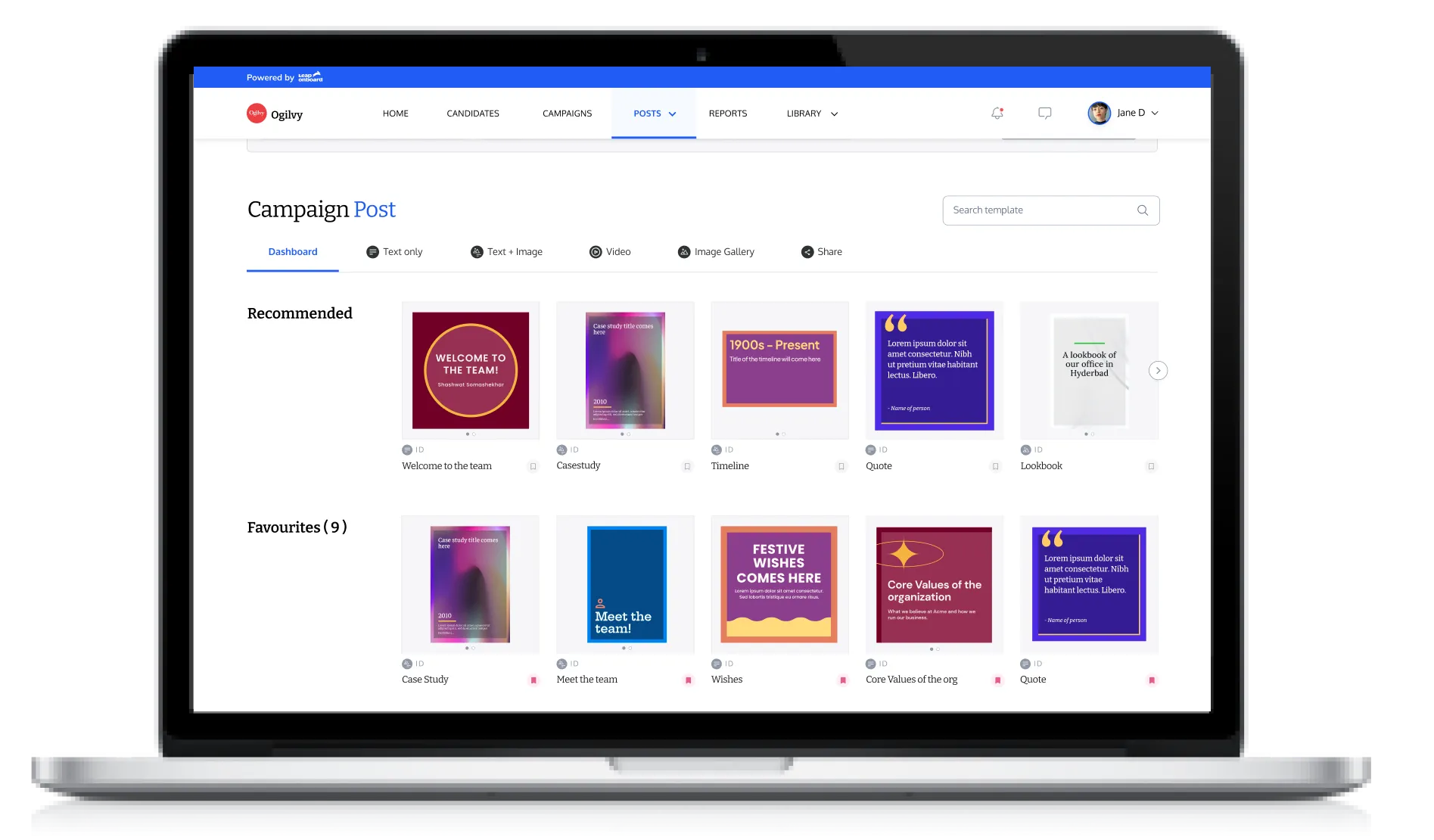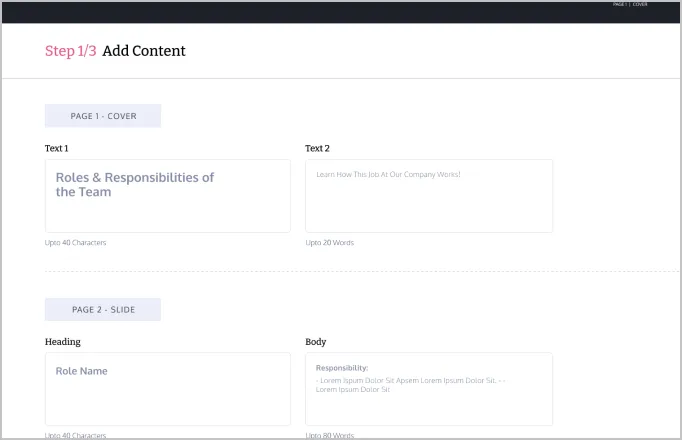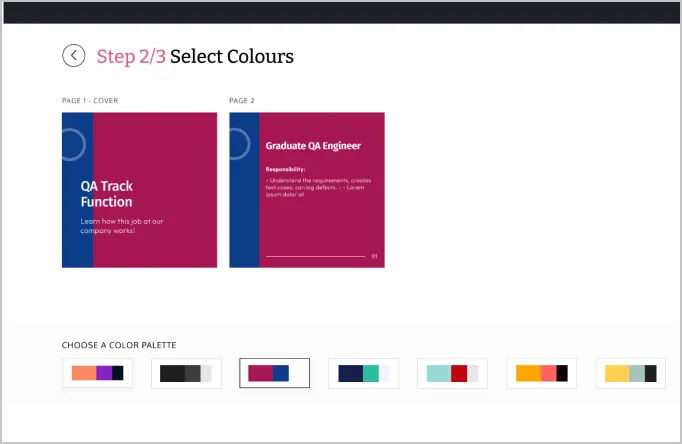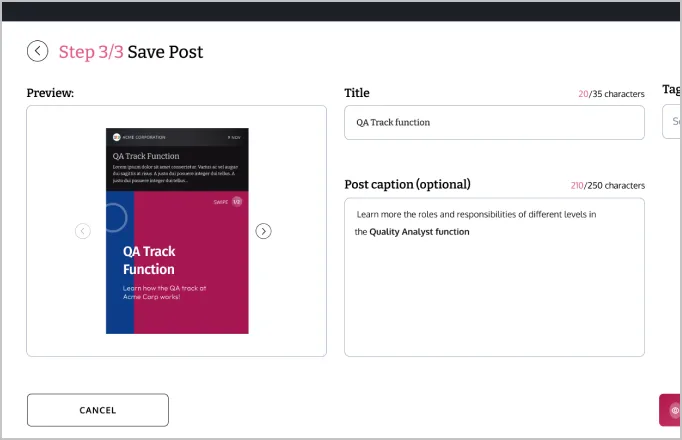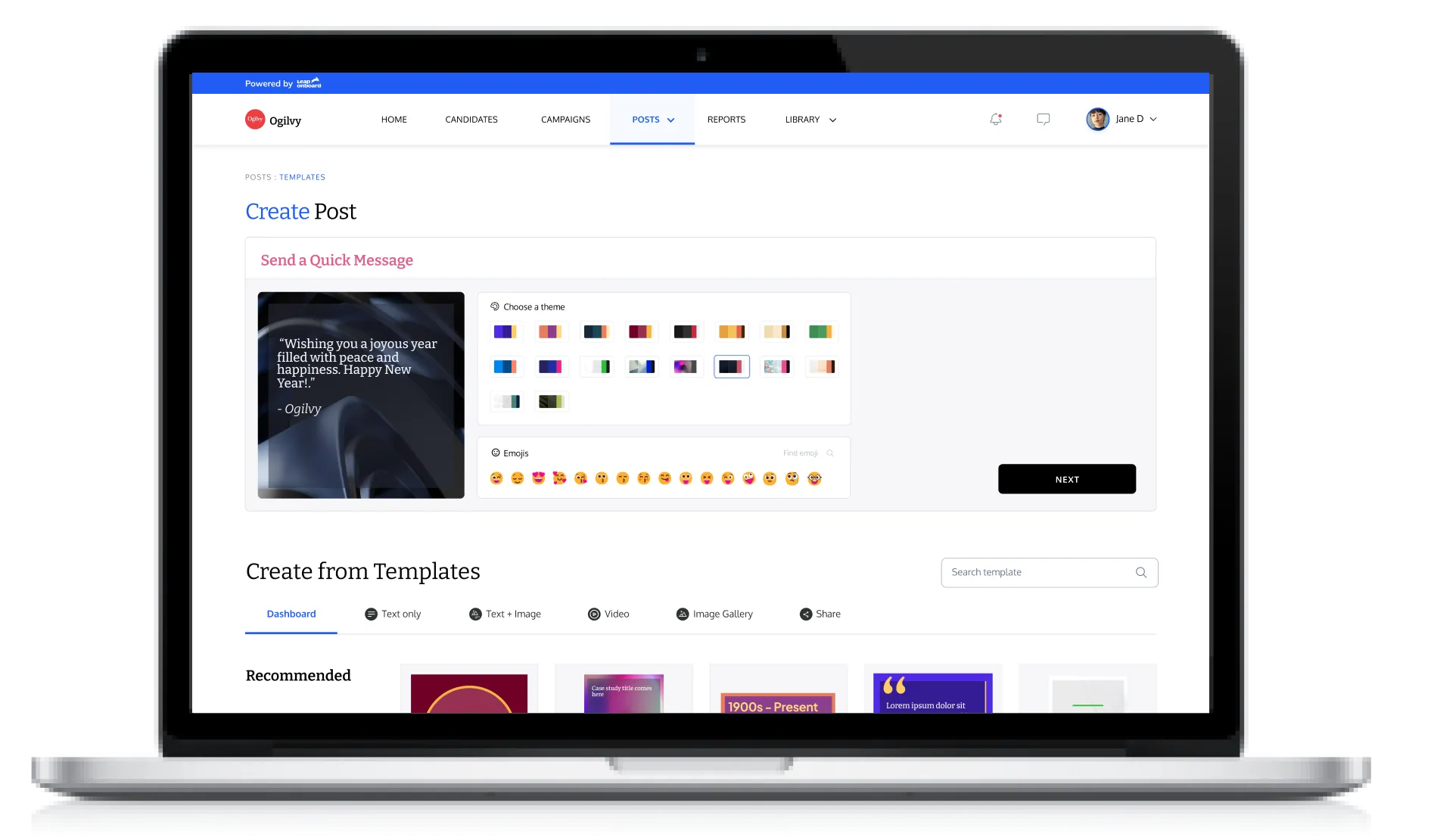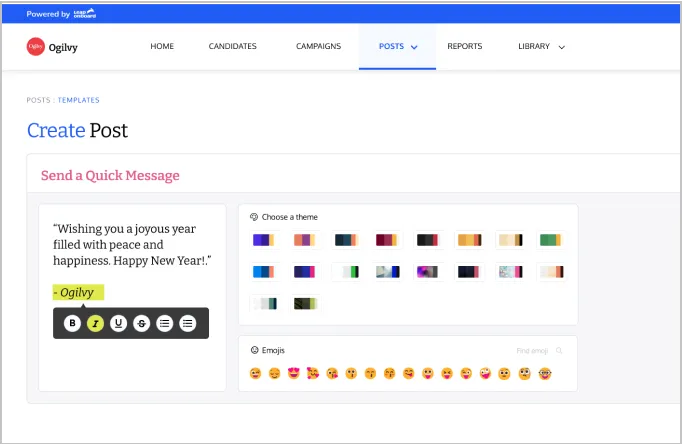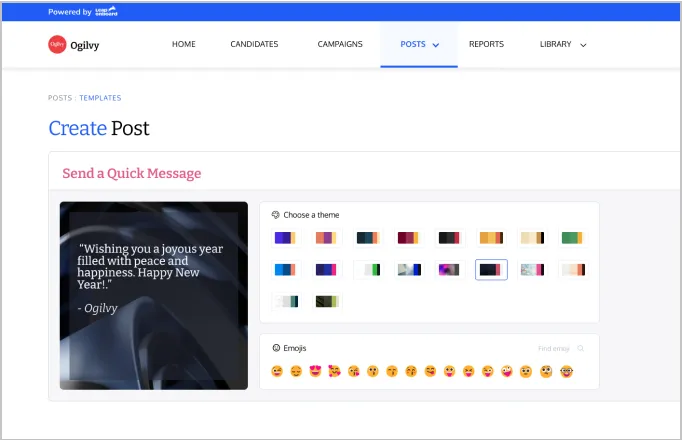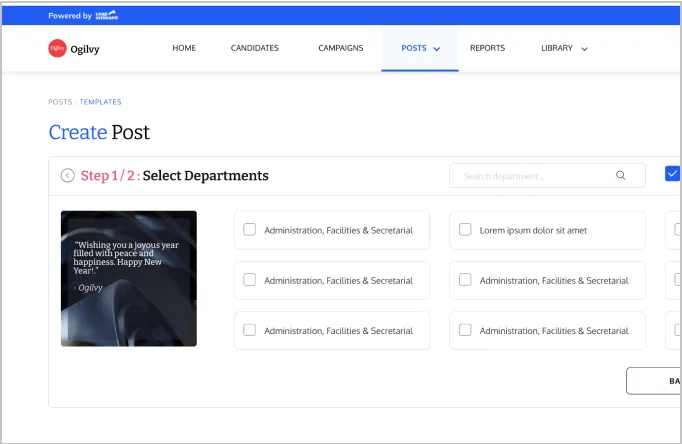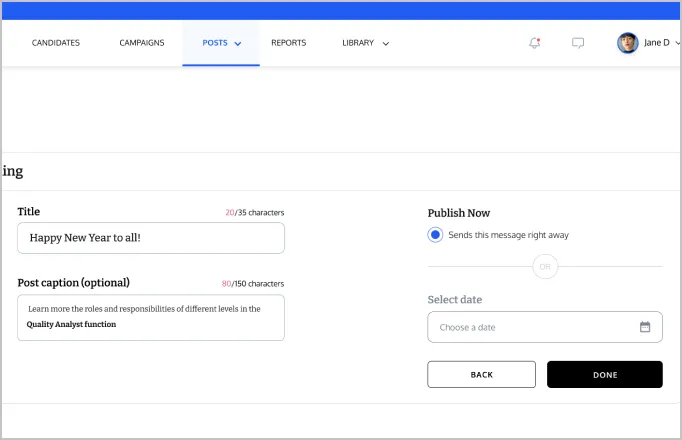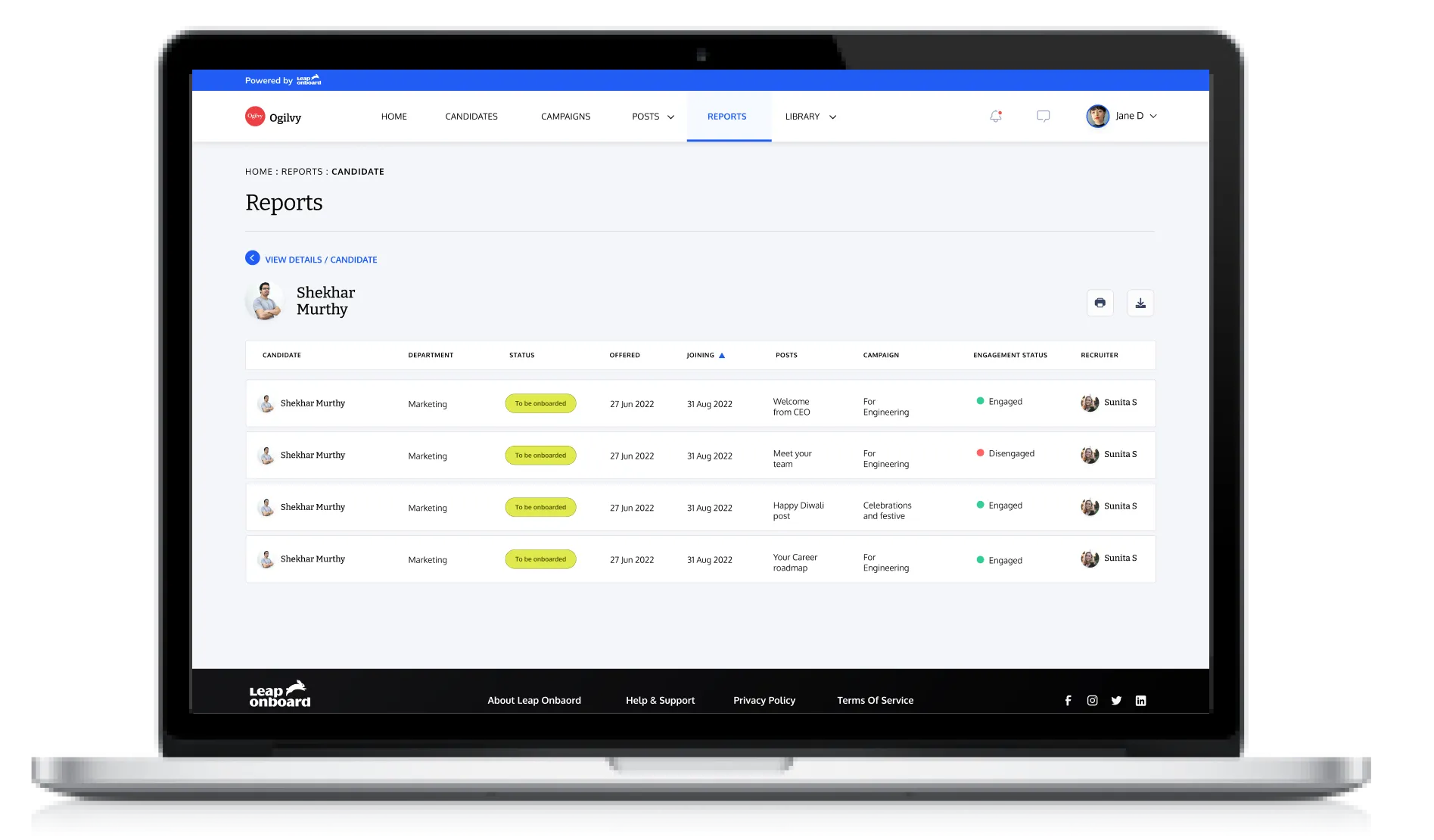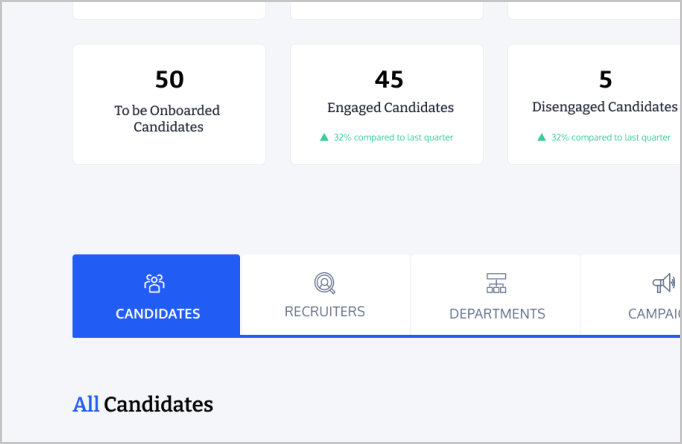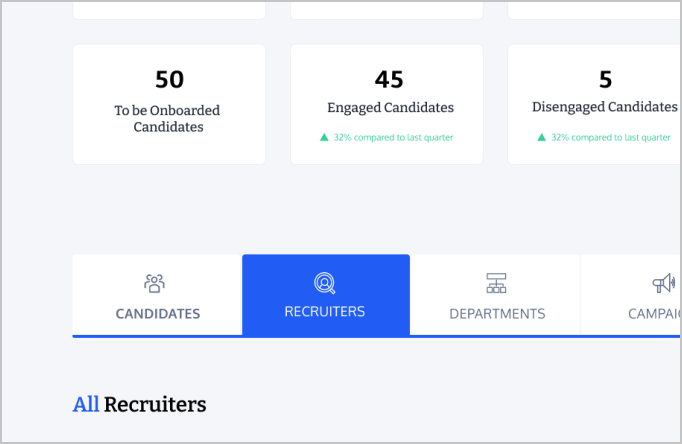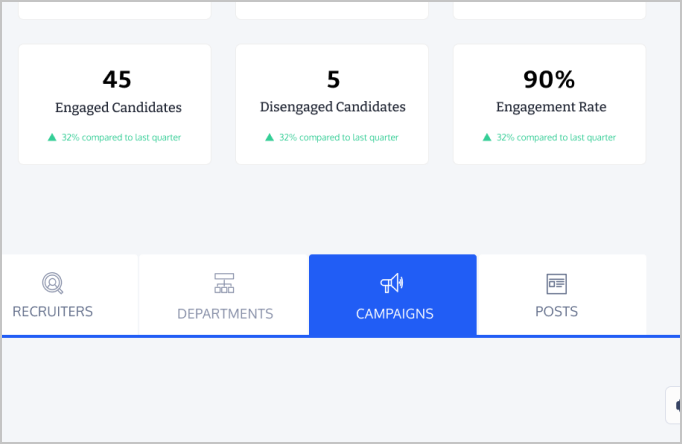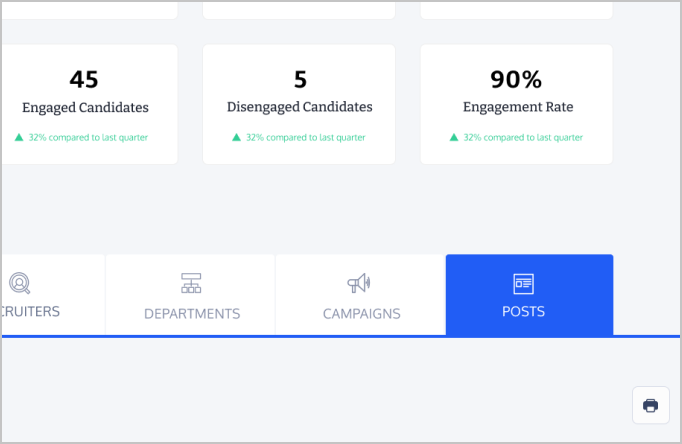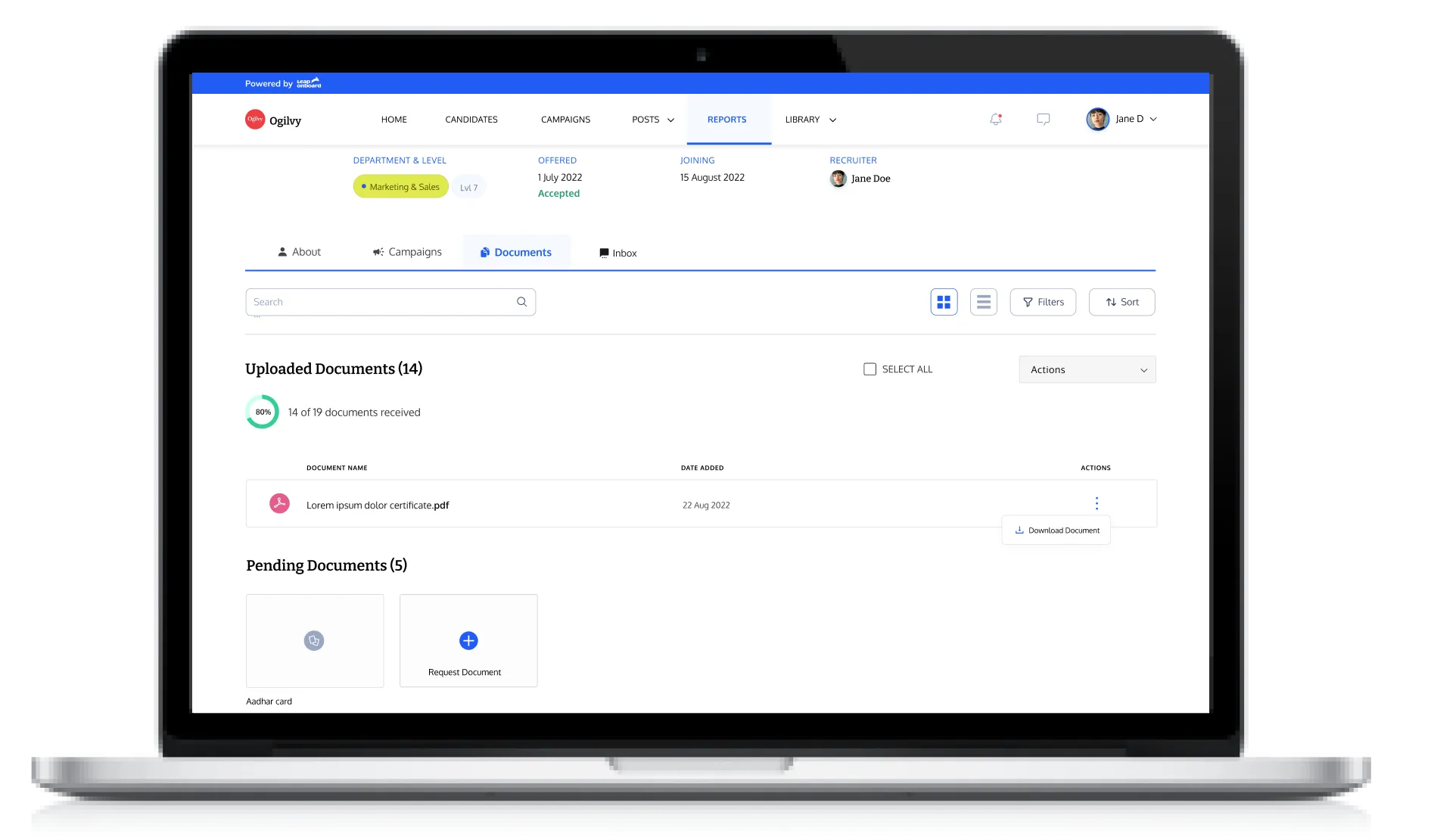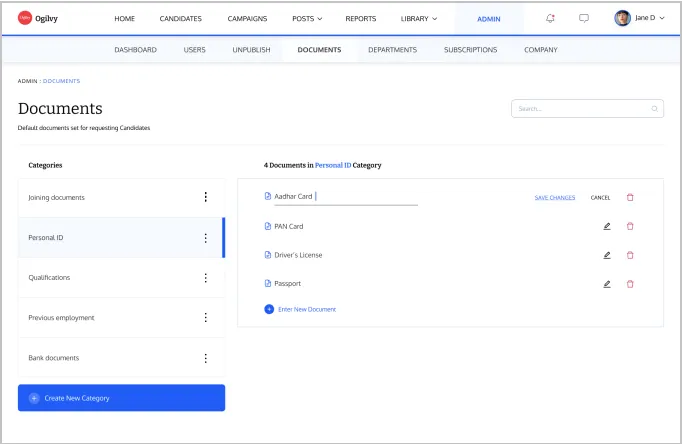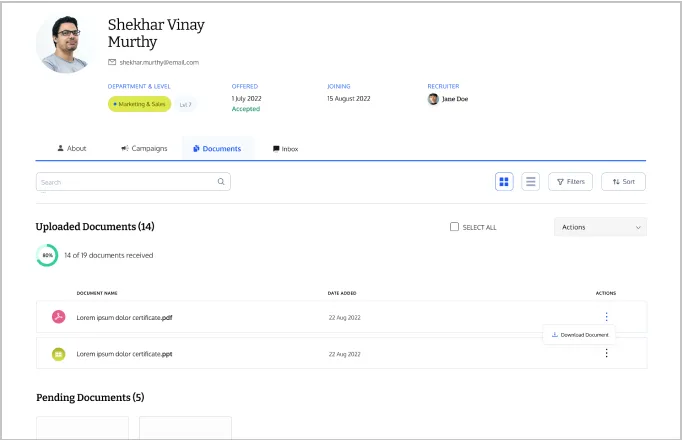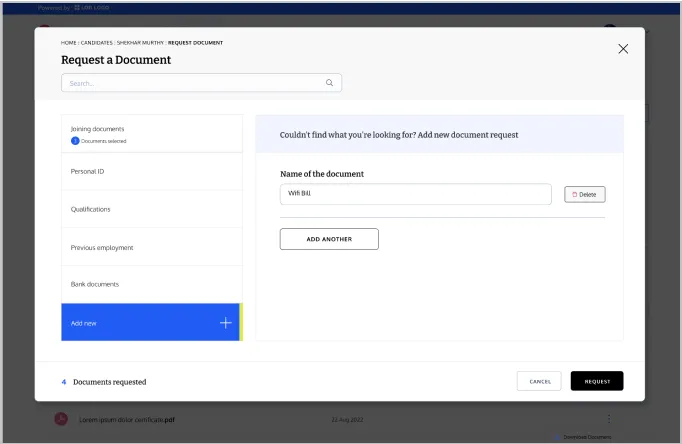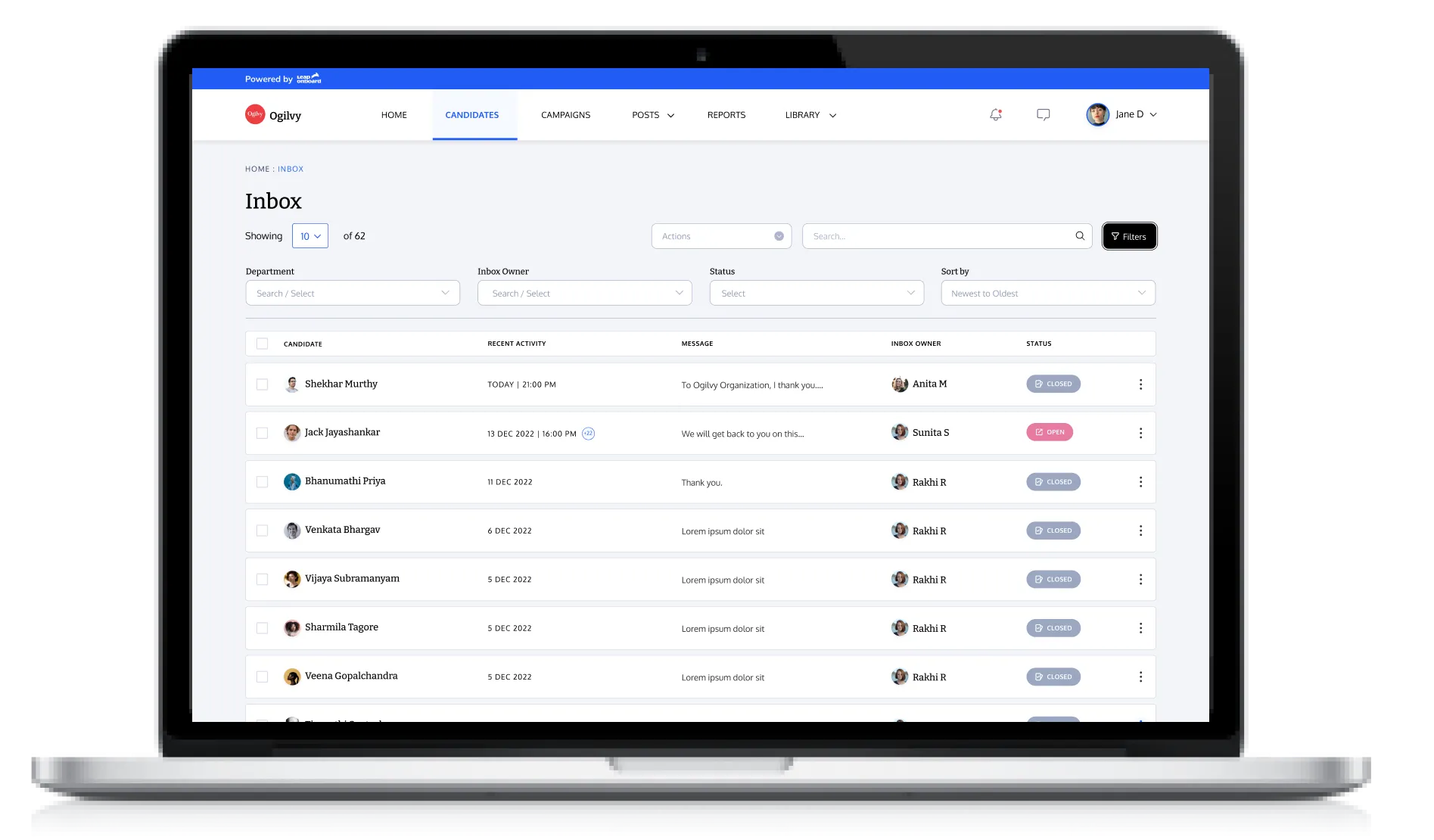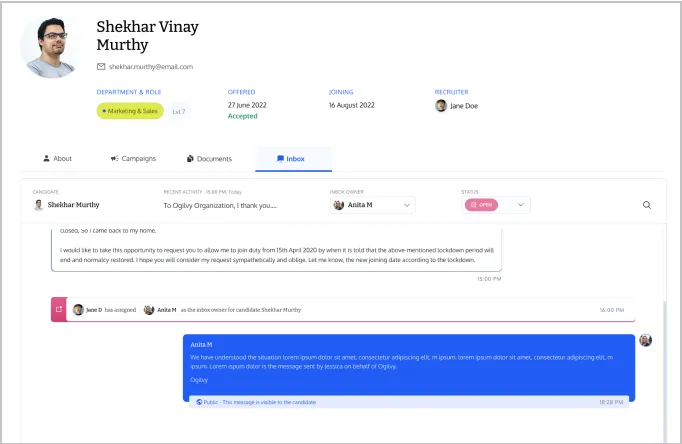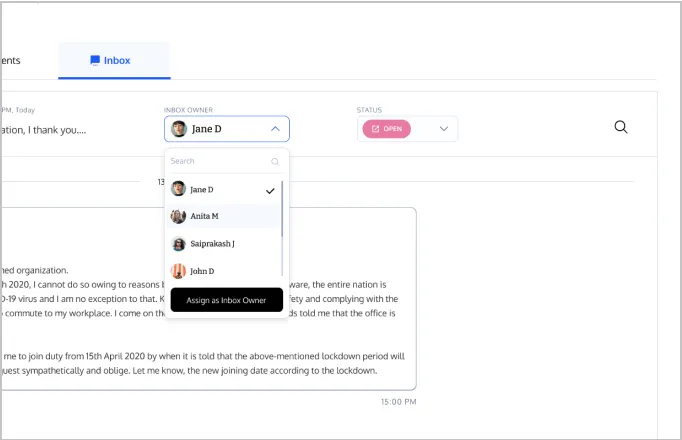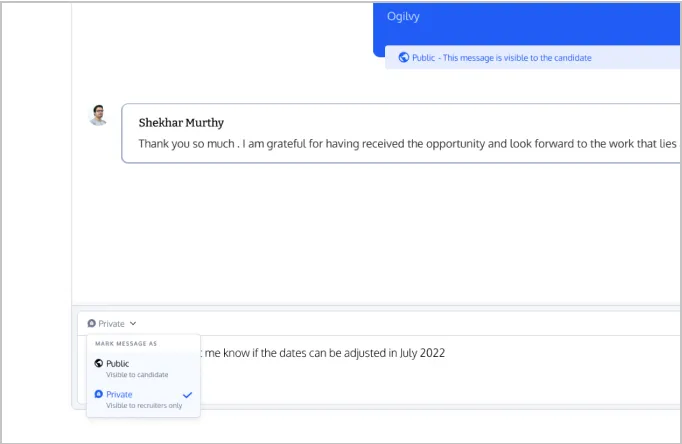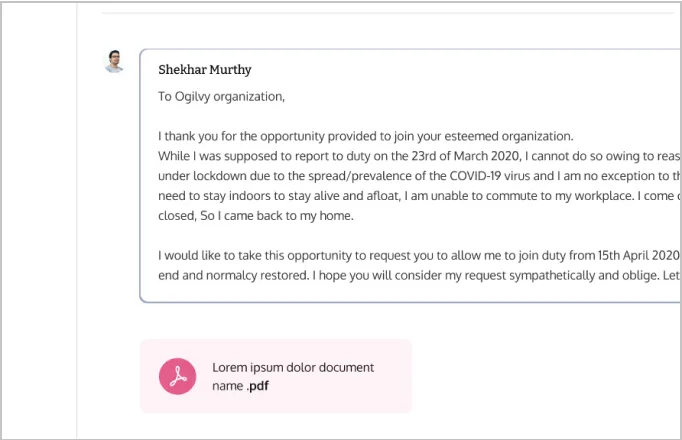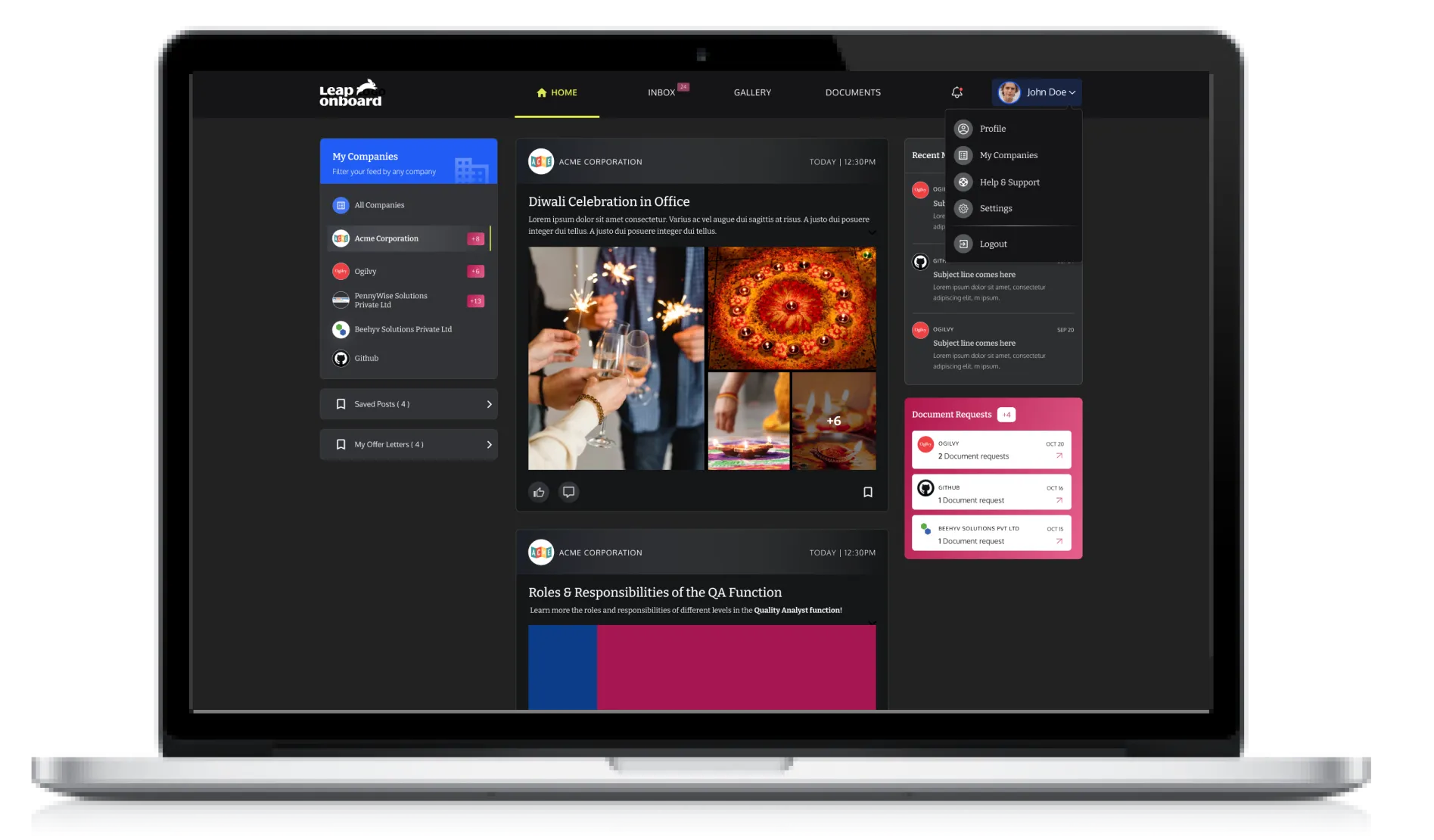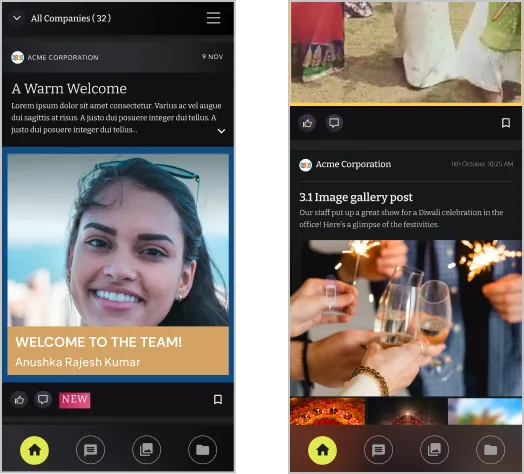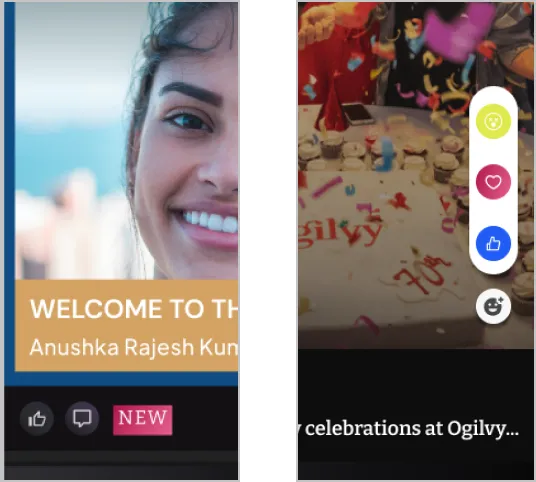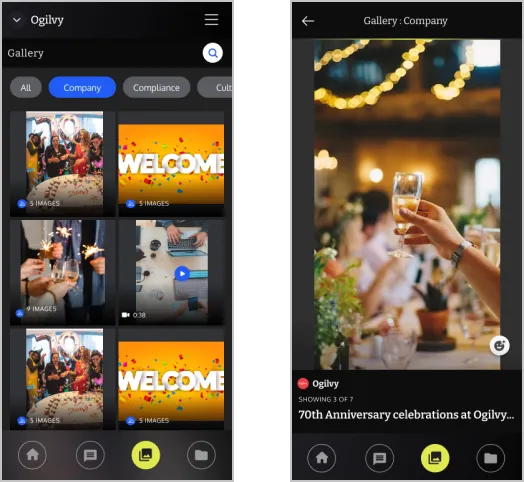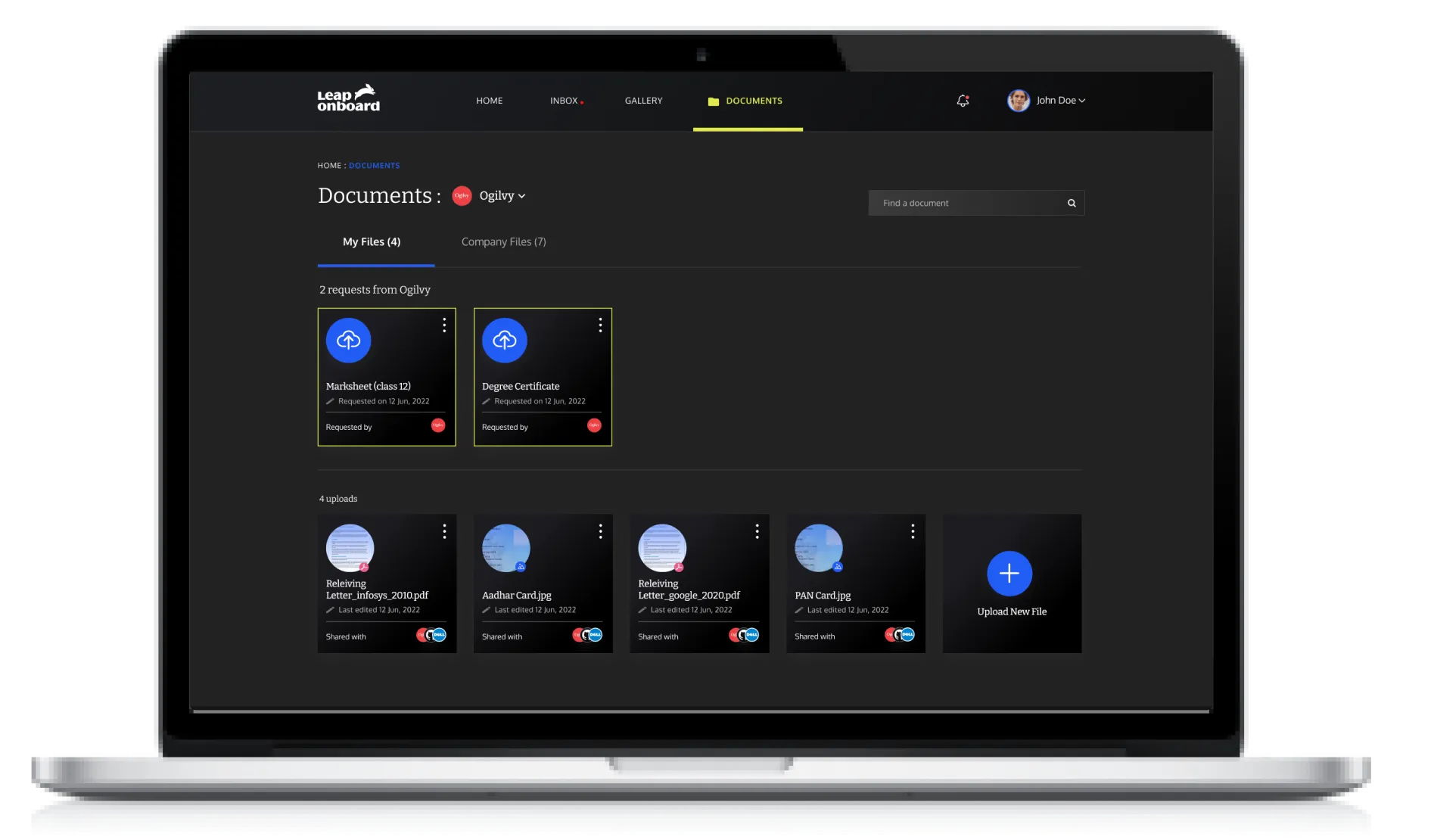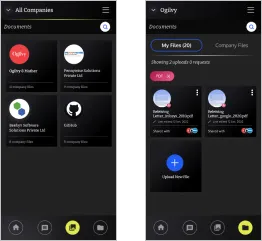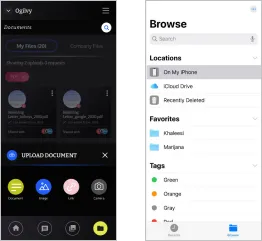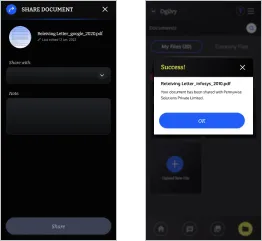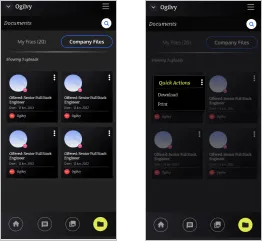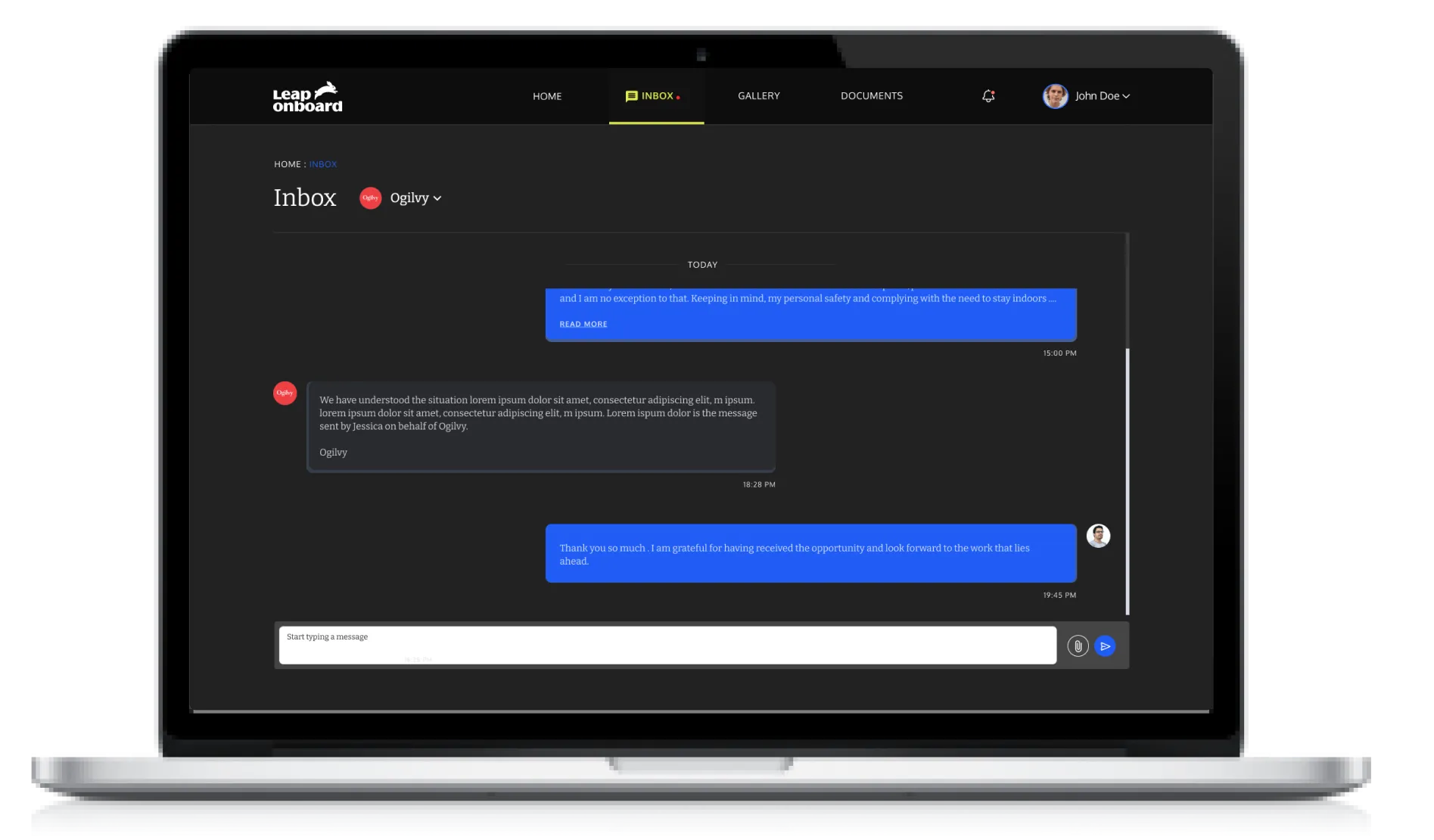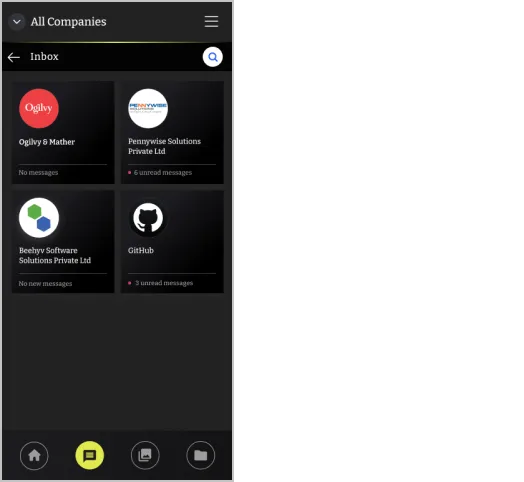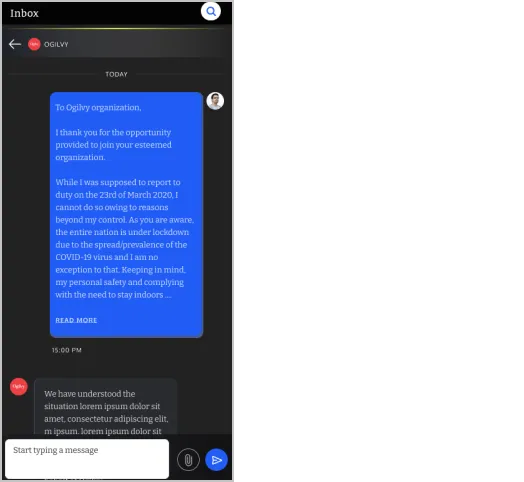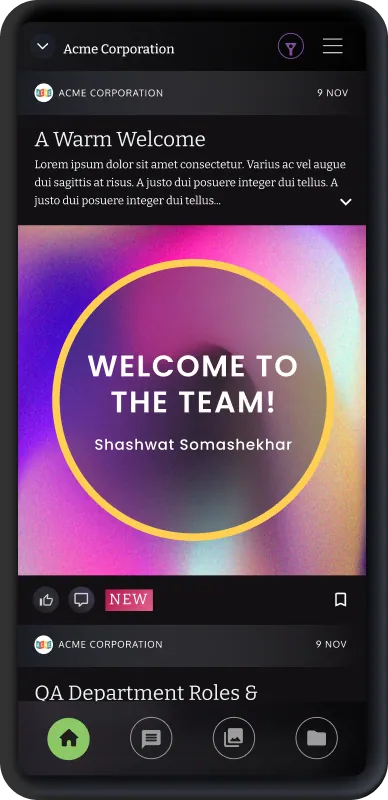Recruiters can manage candidates
Manage the onboarding of candidates by adding details such as department and role. Easily access the documents uploaded by candidates, view posts that are sent from the campaigns mapped to candidates and use the unified inbox to communicate with them.