Master candidate communication with our Leap Onboard recruiter app’s quick messaging feature. Learn how to compose, target, and deliver tailored messages effortlessly for enhanced engagement and candidate satisfaction.
Table of Contents
Introduction
Welcome to the knowledge hub that explains how to use the Leap Onboard recruiter app’s quick messaging feature, designed to efficiently communicate important information to candidates. This guide will take you through the steps of composing and sending a quick message to targeted departments, ensuring effective candidate engagement.
Process Steps
- Accessing the Posts Section: To initiate the process, locate the POSTS tab in the app header. Within the fly-out menu, find and click on the TEMPLATES sub-menu. This action will redirect you to the “Create Post” page.

- Composing a Quick Message: In the “Send a Quick Message” box, craft a succinct message that conveys your information. Customize the message with a theme of your choice and feel free to add an emoji for extra emphasis.
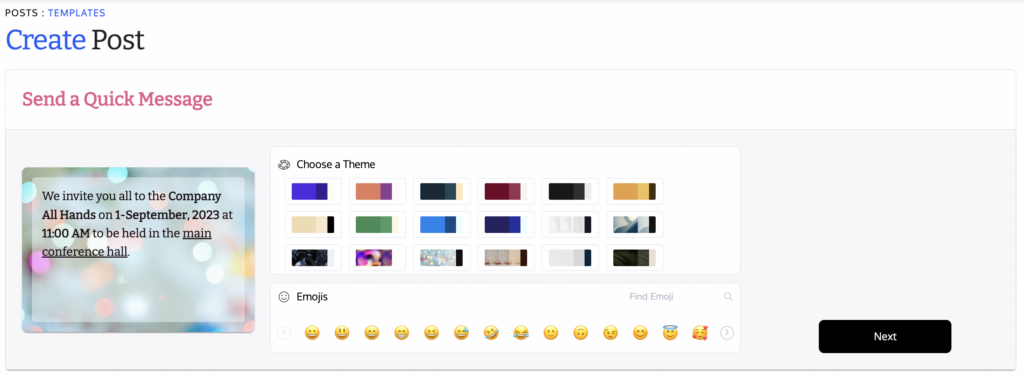
- Selecting Target Departments: After composing your message and selecting a theme, proceed to choose the specific departments you intend to target with this post. Once selected, click “Next” to move forward.
- Adding Title, Caption & Employment Status: Following department selection, add a relevant title and caption to your post. Furthermore, you can specify the employment status, indicating whether the post is intended for candidates who have already joined or those who are yet to be onboarded.
- Setting Delivery Time: Once the employment status is defined, you have the choice to publish the post immediately or schedule it for a specific future date. After making this decision, click “Done” to finalize the process.
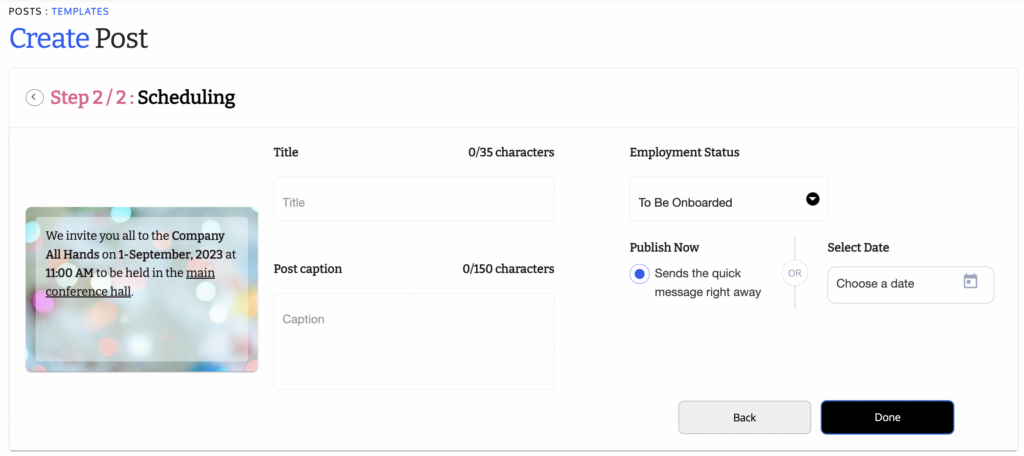
- Unpublishing a Quick Message: If necessary, you can unpublish a quick message that was published within the last 24 hours. Access this feature conveniently from the ADMIN tab.
Conclusion
Efficiently communicate with candidates by utilizing our quick messaging feature. This guide has walked you through the process of crafting, targeting, and delivering important messages to specific departments. By following these steps, you’ll ensure timely and effective communication with candidates, enhancing their engagement and experience. For further assistance, feel free to refer back to this guide or contact our support team.

